
Teachers’ Guide on How to Prepare for Online Teaching

The disheartening Coronavirus Disease 2019 (COVID-19) outbreak has forced several establishments and offices to cease operation. And for good reasons, several schools around the globe were also forced to shut down to prevent the spread of COVID-19 among students and educators.
With schools and universities on lockdown, how could teachers continue to provide the learning needs of their students?
Teaching online has become a viable option for many educators and students. It lets students attend their classes even while at home. Teachers and professionals also benefit from online classes. With eLearning, teachers can continue teaching irrespective of the location of the students.
If you’re a teacher who seeks to start an online class, then this guide is for you.
We understand how the devastating pandemic demands for alternative learning systems, so we collected over 1000+ online resources, tools, and platforms to help educators like you to continue providing the academic needs of your students in home-based learning environments.
Our help doesn’t end there. Read on as we give you a walkthrough on how to prepare for online teaching.
Table of Contents
Prepare for Online Teaching
“Many science and mathematics instructors would easily agree that effective teaching takes place when the students learn to think critically, communicate effectively… and a commitment to life-long self-education,” said Abour Cherif and Gerald Adams in their publication, The Essence of Teaching1.
To achieve educational objectives, an educator must possess teaching models, tools, and instructional materials to promote student involvement in the learning situation.
Doing so may be challenging, more so if there is no direct contact between the educator and the student. But as long as communication is concerned, teachers can still utilize different learning techniques to students using various communication tools.
And yes, with the growing number of communication apps in the market, we understand how it has become rather overwhelming to pick that one tool that provides all your needs. Someone had to list the best tools, and so we did it.
Below is a list of communication tools that you may choose to use.
Communication Tools for Online Teaching
Needless to say, teachers need to have great communication skills. It’s fundamental both to themselves and the students. The ability of an educator to communicate well is key to help students achieve academic success. Without good communication skills, teachers impair their own career mobility as well as the learning process.
Your communication skills as a teacher also play a critical role in developing and enhancing student comprehension. Students rely on you to provide them guidance, instruction, and feedback throughout the learning process.2
When a teacher flunks having good communication skills, the comprehension level of students may drop. Eventually, the academic progress of a student may suffer and dwindle just because they did not receive proper support, or, for this matter, good communication.
Just because you couldn’t conduct teachings with students in a brick-and-mortar classroom doesn’t mean you cannot practice good communication skills.
With the help of communication tools, you can still attain the needs of your students, including the emotional support they need.
So, without further ado, what communication tools are the best in the market?
Zoom Cloud Meetings
- Devices: Desktop and mobile phones (iOS, Android)
- Pricing: Free (paid plans are available, too)
- Tool: Audio, Video, Chat
- Screenshare: Yes
Zoom is one of the fast-growing communication apps there is. It is the top app by the number of customers and active unique users, as reported by Okta’s Businesses at Work Report 2020.

This app is available on desktop and mobile devices running Android and iOS. It’s pretty basic to use, which you will find feasible, especially if you have students who aren’t too familiar with using tech.
Open Zoom, sign up, then set up a call. Then, click Invite. You may send meeting invitations via an email or copy the URL and send them to your students. Your students (and co-teachers) must also install Zoom on their devices.
Zoom offers a spectrum of features, including ScreenShare, raise/lower hand (on mobile devices), and even adding a virtual background (on desktop users).
What we also love about Zoom is that you can set meetings, or on this matter, classes, schedules beforehand.
Skype
- Devices: Desktop (Windows, Mac OS X, Linux), web browsers, smart devices (Android, iOS, Windows, Kindle Fire, Xbox One, and Alexa)
- Pricing: Free (basic features; paid plans also available)
- Tool: Audio, Video, Chat
- Screenshare: Yes
You’ll never get short of reasons to love Skype. It is among the top communication tools being used by thousands of large companies, which significantly tells you how reliable the app is.
What we love most about Skype is its versatility. You can access Skype via your phone or PC. And if for apparent reasons, you cannot install the app on your desktop or phone, you can still access Skype via a web browser.
You and each of your students must have a Skype account, which you can create for free. Once you’re in the app, simply add your students as contacts using either their email address or Skype ID.
Sharing your screen is doable on Skype, so you can always show your teaching tools to your students.
Google Hangouts
- Devices: Android, iOS, and PC
- Pricing: Free (GSuite plans are also available)
- Tool: Audio, Video, Chat
- Screenshare: Yes
Google knows what you need, and so they created Google Hangouts, an app for video conferencing, calls, and chats. Use this app to conduct classes for your students or contact other co-teachers.
Creating an account is pretty straightforward. Set up a call, then invite your students using the Invite button. You may send them the meeting link or send invites via email. The people you want to join in your meeting should have access to Google Hangouts.
Google Classroom
- Device: web browser, Android phones
- Pricing: Free
- Tool: Paperless assignment workflow
- Screenshare: No
Yet another amazing communication tool for online teaching is the Google Classroom, made by… yes, you guessed it… Google.
Google is committed to creating useful, user-friendly apps. Everyone with a Google account can create or join a class on Google Classroom. It’s super easy to set up, saves time, and improves organization.
With Google Classroom, you can send announcements and start class discussions. If you have multiple students, they may share resources with each other and answer questions on the stream.
Google Classroom is free and is specifically designed for schools and non-profits.
Google Docs
- Devices: Web browser and mobile devices
- Pricing: Free
- Tools: online word document (spreadsheet and slideshow also available)
- Screenshare: No
Google Docs is a free online word document that you can share with other people. You may use this to write important notes, articles, essays, books, and lesson plans.
You may also ask your students to create documents with this tool. You can add comments on their write up, highlight important notes, and suggest revisions.
Intermittent internet connection? No worries. You may install the extension Google Docs Offline so you can create, edit, and view your documents even without internet access. All changes made while you were offline will be automatically synced once you are connected to the internet.
If none of the above works for you, you might want to check our communication tool directory.
Online Lesson Plans for Teachers
Having a communication tool doesn’t solve all the challenges a teacher carries. Aside from having an effective and reliable communication tool, it’s necessary to have an online lesson plan.
Writing lesson plans “will inspire students and generate success,” says Gini Cunningham in her book, New Teacher’s Companion.

You may have already set up your virtual classroom, find correct answers to questions, and plan for schedules and procedures, but the actual purpose of your job is what comes next — teaching your students. This is when lesson plans come in.
“A lesson plan is the instructor’s road map of what students need to learn and how it will be done effectively during the class time,” explained by the Centre for Teaching Excellence.
Having a lesson plan will help you to have a general outline of what your teaching goals and learning objectives would be. It will also guide you in determining activities you find fit, especially in a virtual classroom setup.
We’ve listed some of the best online lesson plans you may use to start your online teaching:
BlendSpace
Creating lesson plans has never been so easy… thanks to incredible tools such as BlendSpace. BlendSpace aims to help educators create digital lessons within a few minutes.
With it, you can find, make, and change current lessons available. You may even add personal resources to elaborate your lessons or make it more fit for your students.
The lesson plans you create on BlendSpace could be shared with all your students, where each of them must complete all assigned activities.
You may include one lesson on a combination of videos, quizzes, games, reading books, writing activities, and so much more.
Found an informative video on YouTube? Attach it to your lesson plan! You may also add in other resources you have on Google Drive, computer, or other ready lessons.
Planbook
Planbook is another useful online lesson plan tool for online teaching. The great thing about this tool? It does more than just planning. You may also grade your students with it.
This tool lets you create class schedules, save lessons, create class templates, attach files, and share your plans with peers.
The Teacher Planbook supports weekly or biweekly schedules. You may view your lesson plans by day, week, month, or class. On the other hand, the Teacher Gradebook lets you create student grade books by quarter, semester, or year. You may also include notes regarding your student’s performance.
You may get the Planbook mobile app on iOS or Android devices.
Chalk
Streamline your classroom using Chalk to create lesson plans. This app is designed to help you organize curriculums, activities, and lessons.
You may add videos, photos, and attachments so you can bring your lessons to life, and, at the same time, provide your students with essential resources to make learning extra fun.
Above all, this tool is free for individual teachers. You may get Chalk on your Android or Apple device.
Educational Apps for Online Teaching
You may use other educational apps to help your students learn even when at home. There are several good things about educational apps ‒ not only do they teach kids but also keep them engaged and entertained.
Not that other video games are bad, but kids will benefit more if they engage in apps that can help them enhance their reasoning skills and thinking ability.
Here are some of the apps that we recommend:
Language Apps for Students
“Language -with all of its magnificent complexity- is one of the greatest gifts we give our children,” according to Dr. Bruce Perry3. He added, “The child’s brain is learning and changing more during language acquisition in the first six years of life than during any other cognitive ability he is working to acquire.”
Does learning a second language cause language confusion for kids? Susan Lang, from Cornell University, gives us a straightforward answer, “Learning a second language does not cause language confusion, language delay or cognitive deficit, which have been concerns in the past. In fact, according to studies at the Cornell Language Acquisition Lab (CLAL), children who learn a second language can maintain attention despite outside stimuli better than children who know only one language.”
As an educator, you probably understand how beneficial it is for students to learn a second language. We recommend the following language apps for kids:
LingoKids
LingoKids is designed for kids from ages 2 to 8. The developers of LingoKids applied science in all of their games to ensure young app users benefit. LingoKids Education Specialists used the Lingo Ludic Method so that kids can learn lessons while having fun!
The free LingoKids version offers 3 games, songs, or videos a day. To get full access to the games, you may apply for the subscription priced $14.99/month (subject to change).
Zoolingo
Zoolingo offers over 1000+ educational activities and games, puzzles, and lessons set in 16 languages ‒ English, Spanish, French, Indonesian, Italian, Japanese, South Korean, Norwegian, Portuguese, Russian, Swedish, Turkish, Arabic, Chinese, Danish, and German!
You may download all levels within the app so kids can still enjoy them even without internet access!
Other Language Apps
Duolingo
Everyone can learn a language with Duolingo — no matter the age. Duolingo provides bite-sized lessons that can be learned within a few minutes a day.
Older students and parents can benefit from this interactive language app. While the app is designed for people for all ages, it is not really suited for small children. Yet, someone old enough to read and write should benefit from Duolingo.
The good news is that Duolingo has a classroom feature that teachers or parents can set up for students to use outside school.
Busuu
Do you want your students or kids to learn Chinese? Polish? Turkish? Or how about French? You may want to check out Busuu, a language app that aims to teach people a second language using smart ways.
Busuu has over 1000 lessons created by expert linguists. The app currently offers 12 language lessons, including English, Spanish, French, German, Italian, Portuguese, Chinese, Japanese, Polish, Turkish, Russian, and Arabic.
You can find more language apps in our directory.
Preschool Apps
Many children begin a full-day kindergarten program at age 4, according to Settlement.Org. As a teacher, you may recommend preschool apps to parents whose toddlers are yet to attend such programs.
Parents and tutors can provide kids aged 2 to 4 with learning activities using preschool apps. Introducing preschool learning apps to kids will help them love learning and reading and even expand their imagination.
Zoolingo
Kids can enjoy 1000+ activities and educational games, including drag-and-drop puzzles, ABCs, 123s, shapes, colors, measurement, nursery rhymes and more!
We highly recommend Zoolingo for kids, and here’s why: the app is jam packed with colorful and engaging games. The puzzles are designed to help enhance the thinking ability of preschoolers. With Zoolingo, toddlers can learn not just alphabets and numbers, but also body parts, animals, and world occupations.
This app sets the learning stage for toddlers.
Quiz/ Testing Tools
The teaching and learning process is incomplete without assessment. It is an integral part of every learning opportunity, be it online or not. This is because it allows teachers to measure the effectiveness of their teaching by linking student performance to specific learning objectives.
Moreover, it provides useful feedback to both the teacher and the student to which extent has the student learned so far. Each of these characteristics has an important pedagogical or instructional function. But it is also very important that assessment should engage and prepare students with life-long skills as well.
The process of assessment comes in two forms – formative assessment and summative assessment. Summative assessment evaluates the students’ learning at the end of an instructional period, typically against standardized criteria.
Formative assessment, on the other hand, monitors student learning in order to provide ongoing feedback which can be used by teachers to improve their teaching and by students to improve their learning.
Formative assessment helps learners know their strengths and weaknesses and the areas they need to work on. It also helps teachers know where their learners are struggling so that they can adjust teaching accordingly.
Online assessment usually comes in the form of formative assessment. They are often through quizzes or tests administered at the end of every period.
The advent of online teaching gave birth to a lot of personalized quiz websites. These websites became a way for teachers to send the quizzes that they have made or do them live with their students.
Some of these websites include the following:
Kahoot

Devices: Cloud, SaaS, Web, Desktop and mobile phones (iOS, Android)
Pricing: Free (paid plans are available, too)
Kahoot is a platform developed in partnership with Microsoft and Google to create online quizzes and assignments. It offers a compelling and easy way to engage learners in pre- and formative assessment activities.
You can make a list of multiple-choice questions and create a game afterward. The questions have four choices and Kahoot will provide a pin code once the game is created.
Your learners (players) can join the game using the Pincode and they can submit their answers using a smartphone or computer when you are hosting the game. The result sheet is automatically generated after the game.
What is good about this platform is that it is not just for quizzes and assignments but can also be used for discussion. Your learners can take over the review process or class discussion by rotating the responsibility of making a weekly quiz.
Quizlet

Devices: Desktop and mobile phones (iOS, Android)
Pricing: Free (paid plans are available, too)
Quizlet is a free online teaching platform that offers millions of pre-created study sets on thousands of topics to choose from or you can curate your own study sets. It also offers different ways to assess learning through flashcards and timed games, to adaptive questions and practice tests.
Quizlet Live is a team-based review game that helps learners build both soft and hard skills such as communication and vocabulary retention. It uses modern teaching techniques such as images, progress tracking, text-to-speech audio, and interactive diagrams to engage students to learn.
Other Online Teaching Tools
Online teaching is as challenging or is even more challenging than teaching on a classroom setup. This new era of teaching has paved the way to thousands of digital education tools all for the purpose of improving academic processes, encouraging collaboration, and facilitating communication between teachers and learners.
Here are some of the best-rated teaching tools that you can use when teaching online:
Popplet

Devices: Web and iOS
Pricing: Free (paid plans are available, too)
Popplet a simple and fun mind mapping click-and-drag platform specially designed for professionals, learners, and teachers like you. It is an easy way to organize information, color-code topics, type in data, and add comments. You can also add images from Facebook, Flickr, or from the computer.
Popplet is also a good tool that can be used for brainstorming ideas online. Instead of written reports and all, your learners showcase their knowledge of a given topic using this platform. The core skills that are developed with Popplet are organizational, memory, and writing skills.
The features of Popplet include the following:
- Generate Easy -To-Understand Popples
- Popple Management
- Move Popples Around the Popplet Board
- Focus on a Single Popple Using the Activity Bar
- Add Images and Videos
- Zooming Functionalities
- Photo Capture
- Annotation
- Create Drawings on iOS Devices
- Copy and Paste Images
- Drawing Tool
- Add URL Links
- Upload Images and Drawings and Trace Over Them
- Configure Font Size and Text Alignment
- Position Texts Anywhere
- Add Texts
ClassDojo
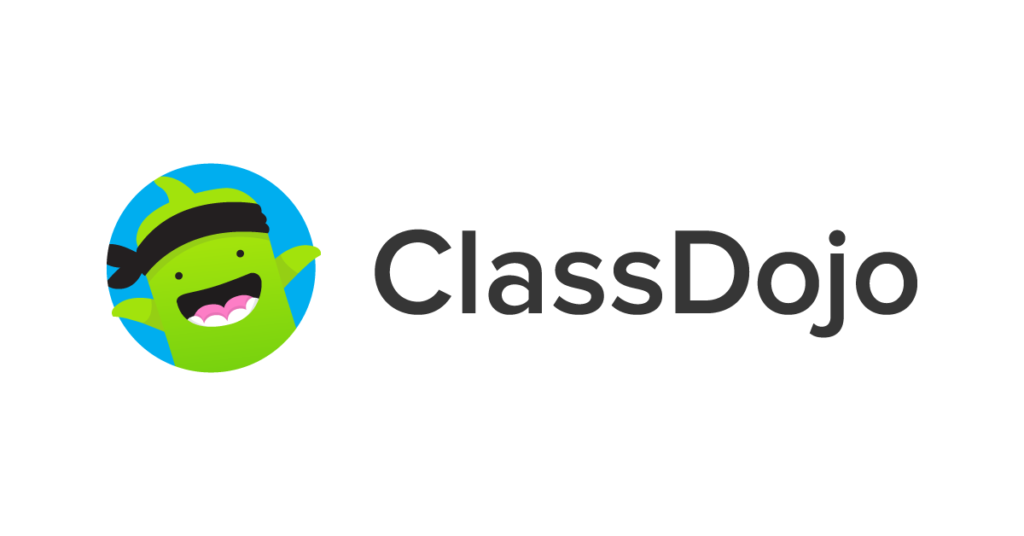
Devices: Web, Android, iOS
Pricing: Free
Class Dojo is an online teaching behavior management system made to develop positive learners’ behaviors and classroom culture. It works by rewarding your students one dojo point for every positive behavior. You can also use it to keep the parents of your learners updated on the progress of their children.
It is a good way to strengthen the connection between home and school, document student learning, and celebrate online classroom successes. Aside from these things, it is also very helpful in facilitating classroom activities and curating student portfolios.
You can either create an original activity or use the toolkit to conduct warm-ups, post classroom announcements, create random groups, and so much more. You can choose to keep information publicly or privately, too.
You can set up a Class Dojo account on the company website. Setting up an account starts with naming your class and choosing the grade level. You will then be prompted to establish ‘class values’. The teacher page is divided into three areas – ‘Classroom’, ‘Class Story’, and ‘Messages’ – with each of them having different yet interrelated functions.
Example Online Lesson
Online-Lesson-Plan-Example-1Do you have any questions? Visit our Community Forum now.


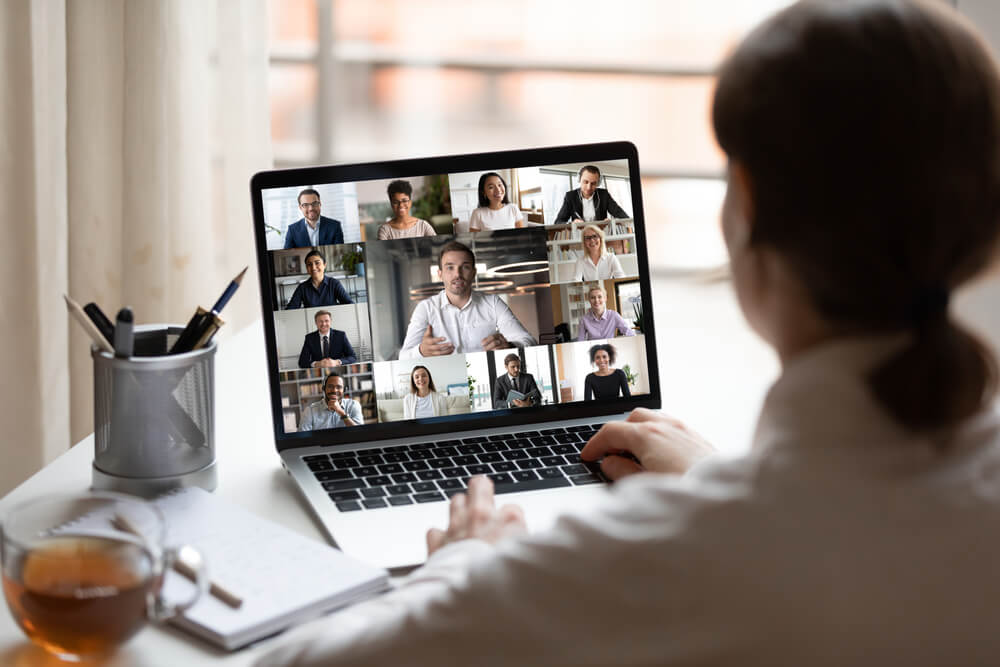


Because you have given a brief description of a select number of aps/tools, these ideas are great. Will definately be using some.
Thank you! Awesome ideas to get me started, you have saved my day.
Great ideas, thanks. I will explore more of these.
Esther
Thank you for giving us opportunity to explore our teaching job through your website. This is a great help for me… God bless and more power.
Thank you for this opportunity