
The Ultimate Guide to Making and Editing Educational Videos for Teachers
With schools and universities shutting down due to the pandemic Coronavirus 2019 (COVID-19), teachers are looking for ways to continue teaching their students.
The popularity of videos as a medium to teach students is rising, and it would be a huge mistake not to make educational videos. We made this guide to help you with making and editing educational videos.

Table of Contents
Preparing Stage
Have you made a structured presentation already? If so, making educational videos should come less difficult now. Just like creating a presentation, making educational videos require you to prepare your lessons beforehand.
A. You need to plan
Teaching in a classroom requires you to prepare, so does making educational videos. Start by creating a draft of the content you want to include in your video, the purpose is to build the message you want to convey.
Prioritize lessons that will help increase the engagement of your students. That way, you’ll be able to share essential lessons quickly and in the best way possible.
B. Create a structure for your video
Educational videos are more effective if the lessons on it are presented with a logical flow. By carefully arranging the information you want to share, you can hook your learners and help them remember the discussions better.
Remember, your students need time to reflect on the topic you present, so make sure to provide pauses on your video.
You might also want to add questions for the students to follow while watching the video. Doing so helps make the video become more responsive.
If you have a presentation ready, consider rethinking the order of the slides. You may need to add or remove slides to fix the logical flow or to put in other important and relevant information.
While creating the structure of your video, think about your teaching goals. This will guide you in creating an effective educational video.
Do you need more resources to complete your content? Our directory provides over 1000+ online tools, materials, and platforms that can help you.
Our Community Forum is for teachers and parents from all around the globe. You may ask questions, share insights, and just talk about relevant topics. If you need help with your content, then this is the best place to seek answers and guidance.
C. Proofread the content
As you’re working on your eLearning video script, proofread your content to ensure all spelling mistakes and grammatical errors are fixed. Look for repetitions and delete irrelevant information.
You also want to use words that your students can easily understand. Using simple language in your educational video will help your learners get the key information, concepts, and ideas.

Recording Stage
Done with all the preparations? Now things are going to be real ー it’s time to record the video course.
A. Film and start recording
Film and start recording. Be warnedーit’s not as easy as it sounds. You may need to retake several times until you get the desired result. Yep, you’re right, this is the most time-consuming part of creating educational videos.
Start your screencast (to record what’s on your screen) and your audio (so they can hear what you’re saying).
You may also opt for interactive eLearning videos. They are easier to understand and are more interactive. Record your voice when giving out instructions. Use video editing tools like Storygami, TouchCast, or LearnWorld to add interactive elements to your video.
B. Check your recordings
You’re creating an educational video. Hence all detailsーeven the smallestーmust be correct and informative. That said, ensure that every aspect of your video works the way it should before ending the recording process.
You want your video to be as professional as much as possible.
C. Enhance your video
To hook and retain your learners’ attention, your video must be engaging. And to do that, we recommend adding music clips, graphics, animations, or even relevant movie clips or interviews. Adding these elements will make your content richer.
This is the best time to use your creativity. Check the effects and any add ons to see if they work or not.
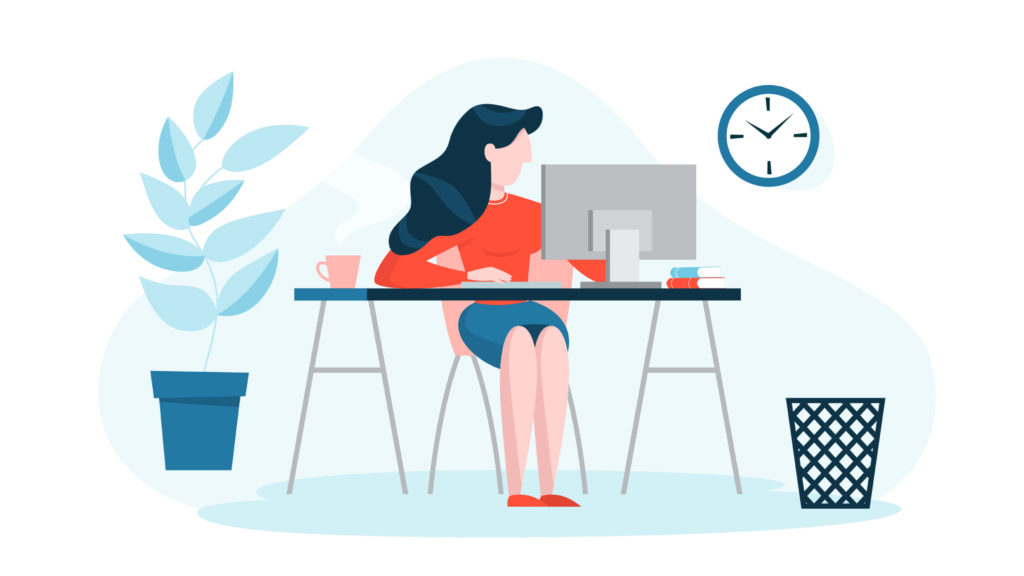
Editing Stage
The editing stage is just as important as the preparation and recording stage. No video is ever ready if it doesn’t go through the editing process.
A. Make sure the audio and video are synchronized
So you’ve made a video and got your audio recording, now it’s time to ensure your narratives match the visual image. You don’t want to discuss cat body parts when the video is showing a dog, right?
When the narratives and images match, you’re creating a very powerful video that conveys information very well. And as a result, your students will be able to understand and reflect the lessons being presented.
B. Break the video to create bite-sized educational clips
Some people believe that explainer videos should be long and elaborate. While that is relatively true, long videos aren’t always effective for students. Videos that are too short aren’t that different, too.
Educational videos presenting one concept are ideally 2 to 3 minutes long. Videos longer than that is okay, but bear in mind that you’re risking losing your student’s attention. So, we highly recommend making your videos brief and concise.
If you need to explain something in more detail, you can make the video up to 10 minutes. Ensure, however, that the video stays engaging.
C. Consider the format and size of your video
You want your students to be able to access your videos anytime and anywhere. Your videos should also be made available not just for computers but also for phones, tablets, or any other device your students use.
Compress your video files and prepare lower quality versions. That way, you can still hand out your videos to students with a slow internet connection. It also allows them to watch your videos just as efficiently as others.
[Related: Teacher’s Guide on How to Prepare for Online Teaching for 2020]
Tools to Create Educational Videos
The tools you use to create your eLearning videos play a significant role. Understandably, tools that work poorly may affect the quality of your videos.
The good news is that there are a plethora of tools out there with ranging features, capabilities, and complexity.
If this is your first time to create eLearning videos, we recommend using user-friendly tools. But of course, you might need to use more complex tools as you grow.
Here are some tools that you can use:
Ezvid Video Maker (Free)
Ezvid Video Maker is one of the easiest screen recorder and video editor tools for Windows. It comes with cutting-edge features that you may find feasible in creating your educational videos.
Some of its features include:
- Screen recording – record your screen with just a click!
- Speech synthesis – automatically creates computer speech for your video.
- Screen drawing – need to draw something to make your point? Ezvid got you covered.
- Free pre-included music – add some jam to your video to make it engaging and fun.
- Speed control – control the speed of your video without breaking a sweat.
zShot App (Free)
zShot app is a free video editing tool for Android and iOS devices. If you don’t have access to a computer and want to create eLearning videos using your phone, then this app is for you!
Smartphones usually come with a screen recording feature. If your phone is equipped with this feature, use it to show a lesson, illustration, or document on your phone. Then, using the zShot app, you can edit your recorded video. You may even lay an audio recording on top of your video.
zShot is packed with amazing features, such as:
- Video editor – trim, cut, or merge clips to get the perfect length. You may also add text and music to your videos.
- Slideshow maker – some say creating slideshow is difficult. Not with zShot slideshow maker!
- Document scanner – digitize your documents. All it takes is just a snap!
Screencast-O-Matic (Free)
Screencast-O-Matic has proved that video recording and editing is not difficult. This app is loaded with tools that are intuitive and easy to use.
Recording is totally free unless you want to use advanced recording and editing features. Screencast-O-Matic has features specifically designed for educators like you.
Check out some of Screencast-O-Matic’s features:
- Green screen filter (to change your background)
- Draw and zoom
- Screenshot tool
- Scripted recordings
- Recording computer audio
- Crete captions with speech-to-text
Learn more about how you can benefit with Screencast-O-Matic here.
Filmora WonderShare is for creators and educators. They offer a range of products, including FilmoraScrnーspecifically designed to make screen recording simple.
The features are completely astonishing:
- Two devices – record from your webcam and screen simultaneously.
- Full editing suite – a wide range of professional tools.
- Import – you can import images, music, videos, and other media files you need.
- Export – you can save your video in multiple formats.
- Tutorial features – do you need to give directions? This tool is for you.
Adobe Captivate
Adobe is known for its stellar software products for editing. Among the company’s wide array of editing products is the Adobe Captivate designed for eLearning. With it, you can create stunning eCourses in just a few minutes.
You can get Adobe Captivate for $435 per license. Pricey? Yes, but it has a stockpile of amazing features, such as:
- Ready-to-go slides- create beautiful mobile-ready projects in minutes!
- Convert PowerPoint content to interactive videos
- Screencast and application simulation
- Create virtual reality walkthroughs – way to go if you want to create experiential learning like virtual tours and more.
- Interaction and quizzing
If you need help with your video using Adobe Captivate, you may contact support and get trained.
[MUST READ: The Ultimate Digital Tools You Need to Teach Your Class Remotely]
Making Educational Videos
No doubt, educational videos have a huge impact on students, especially now that most learners aren’t able to attend school due to lockdowns.
No virus should ever prevent students from learning. Thanks to modern technology, teaching learners even when they are at home has become possible. And teachers like you are truly appreciated!
Making educational videos can be tricky, but it’s no way impossible. With the right tools, you can create beautiful, engaging, and educational videos.
Remember, making eLearning videos is much like going to a classroomーyou need to come prepared.
As a recap:
- Prior to the recording stage, come up with plans. Arrange your lessons to ensure there is a logical flow.
- It might take several shots before you get the desirable result. That’s okay. You want to make sure your video is educational, error-free, and professional.
- Break your video into bite-sized content.
- Your video needs to go through the editing process to ensure you’ll come up with high-quality, informative content.
Do you have experience in making educational videos? We’d like to hear how your experience was.
Many teachers are scrambling to get started with online teaching. Not that it’s new, but most teachers do not have the experience. If you have had experience in remote teaching, sharing your story about how you started and have got it going will help many teachers.
Register on All Digital School and be part of our community. Get access to our community boards where you can answer questions from teachers who are new to distance teaching, share your best-kept teaching secrets, give out tips and strategies, or recommend resources and tools. Click the button below to get started:
You can also create an account using Facebook or Google buttons below:
Do you have questions about creating and editing educational videos? Let us know by commenting below, or ask other educators and professionals in our community.
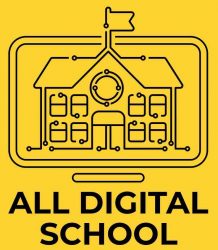






Like!! Thank you for publishing this awesome article.